Facebook provides a convenient way for Broadmoor Court residents to keep in touch with loved ones. Many visitors check the site regularly, so loved ones will likely see your messages quickly. In fact, approximately 70% of social media users say they visit Facebook at least once a day. Learn more about how you can connect with friends and family via Facebook Messenger, whether you have questions about GIFs or want to make a quick video call.
Facebook Messenger is a digital instant messaging platform that brings people together. This messaging service is offered by Facebook, a social media platform. With Facebook Messenger, you can contact loved ones who are located just about anywhere, from local friends in Colorado Springs, Colorado, to family members in Germany or Spain.
You can access Facebook Messenger from a computer or a handheld electronic device, such as a smartphone or tablet. Facebook itself is geared toward users age 13 and older, but younger users can chat with trusted adults via Messenger Kids.
Facebook Messenger lets you communicate via whichever method you prefer. Send messages about your day, surprise your grandkids with funny GIFs or express your emotions with emojis. Send an audio clip of yourself singing a song your family enjoys, or share a link to a recipe you enjoyed. You can even upload pictures and videos so recipients can see your assisted living community.
If you want to chat with someone in real time rather than waiting for a response, call them via Messenger. You can connect with someone via audio, which is similar to a traditional phone call, or video chat, which is like FaceTime.
Approximately 50% of adults age 65 and up use Facebook, so there's a good chance neighbors from your senior community have Messenger installed. Connect with fellow residents, your children and your grandchildren using these simple tips.
Facebook Messenger is available in the app store for iPhone and Android users. You can also use Messenger from a laptop or desktop computer by opening up the Facebook website and clicking on the little message bubble.
If you prefer to download Facebook Messenger directly rather than via an app store, visit fb.me/msgr and follow the prompts on your screen. Keep in mind that you generally need a phone number for registration so the app can verify your identity. Register by selecting "Not on Facebook" if you do not have a traditional Facebook account.
Make it easy for loved ones to identify you by uploading a recent photo of yourself. If you are not comfortable sharing a personal snapshot, consider uploading something that showcases your personality or hobbies. This may be a quilt you created, a batch of your famous peanut butter cookies or the vibrant petunias you always keep in a vase near your front door.
You can upload a profile photo on Facebook Messenger by tapping on your profile icon if you are using a handheld electronic device. You may notice a pen or an edit icon. Click that and choose your preferred photo from your digital collection.
If you are uploading a new photo from your computer, you may have to click on three horizontal lines to find the upload option. You may also get good results by clicking directly on your profile icon with the mouse.
This process is even easier if you already have a regular Facebook account. In this situation, you can generally use the same photo for Facebook Messenger with no extra effort on your part.
Finding your loved ones on Messenger may seem tricky at first, but you can quickly connect by syncing your mobile contacts. Find the People menu, and select Sync Contacts if you want to go this route.
If there is someone you'd rather not hear from, check out the Block option. This is also located under the People menu. From here, you can type in the names of anyone you do not want to receive messages from, and Facebook will stop them from contacting you.
If you already have a Facebook account but are only new to Messenger, your existing Facebook friends should show up as contact options.
With Facebook Messenger, you can personalize every chat experience. This may mean sending a message one day and contacting someone via video chat the next time you speak.
When using Messenger, start by clicking on the name of the person you want to chat with. You should see their profile icon at the top as well as a phone icon and a video camera icon. Click on the phone if you want to make an audio call, which is just like a regular phone call. Select the video camera if you want to launch a video chat.
Look at the bottom of your chat box if you prefer written communication. You will notice a box where you can type your message. You may also see a camera icon, which is what you select to send photographs, followed by a smiley face icon. Selecting the smiley face will take you to the emoji list.
GIFs, which are animated images, are accessible via the + icon. Click the microphone icon if you want to send an audio clip, but keep in mind that you're limited to recordings that are one minute or less. However, you can send as many as you like.
Take your time getting to know the different options available for Facebook Messenger. There is truly something for everyone, from fun GIFs and emojis that will delight your grandchildren to the video chat feature that gives you instant access to friends and family.
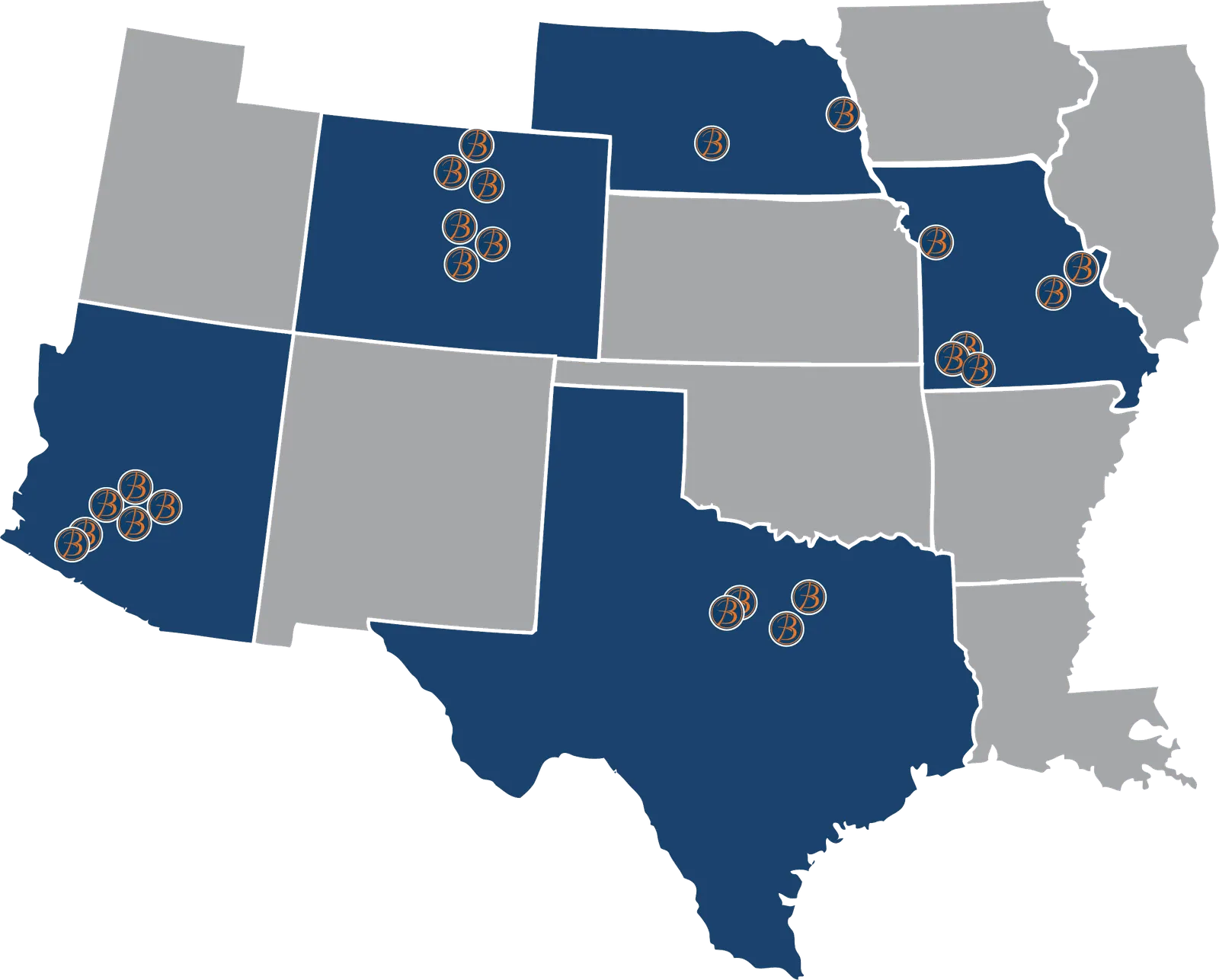
2045 Roanoke St.
Colorado Springs, CO 80906
Sales & Marketing: (866) 928-5321
Reception Desk: (719) 471-2285


